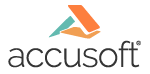
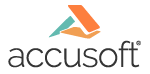
| Getting Started with PCC > Installation > Windows > Unattended Installation |
The Windows installer can be installed unattended, however certain properties must be set:
|
Property |
Description |
Default |
|
SERVICE_USERNAME |
Required, service account user name. This defines what user the Prizm service should run as. should be in format DOMAIN\USER. For example accusoft.com\PrizmUser |
none |
|
SERVICE_PASSWORD |
Required parameter, service account password. This should be the password for the above parameter’s user. |
none |
|
INSTALLFOLDER |
Base installation directory for the product. |
C:\Prizm |
|
IIS_SAMPLES_CONFIGURE |
Whether to configure the samples with IIS or not. Set to 1 for yes, and 0 for no. |
1 |
|
IIS_REREGISTER |
Whether to re-register ASP.NET v4 with IIS or not. Set to 1 for yes, and 0 for no. |
1 |
| NOSTART | Specifying 1 will prevent Prizm, Prizm Demo Windows Services and Prizm_PCCIS IIS application pool from starting automatically after installation. If specified, you will not need to stop and restart the 'Prizm Content Connect Web Site' under IIS. | 0 |
|
Copy Code
|
|
|---|---|
> msiexec /i PrizmContentConnect.msi /quiet /l*vx install.log SERVICE_USERNAME=accusoft.com\PrizmUser SERVICE_PASSWORD=pccpassword |
|
|
Copy Code
|
|
|---|---|
> start /wait msiexec /i PrizmContentConnect.msi /quiet /l*vx install.log SERVICE_USERNAME=accusoft.com\PrizmUser SERVICE_PASSWORD=pccpassword |
|
|
Copy Code
|
|
|---|---|
> C:\Prizm\jre6\jre6-windows-x86-32\bin\java.exe -jar C:\Prizm\plu\plu.jar deploy get C:\path\to\License_Config.txt "License Solution Name" |
|
 |
For more details on command line parameters to the licensing utility, refer to the Prizm License Utility section Command Line Mode. |
|
Copy Code
|
|
|---|---|
> net stop prizm > net start prizm |
|
- Click Start > Run.
- Type inetmgr.
- Press Enter.
- Find Prizm Content Connect Web Site under Sites in the tree view to the left.
- Select that node and select the option to stop in the pane to the right.
Also note that regardless of the option set for NOSTART, PCCIS will need to be started in the IIS Manager for the license to take effect:
- Click Start > Run.
- Type inetmgr.
- Press Enter.
- Find Prizm Content Connect Web Site under Sites in the tree view to the left.
- Select that node and select the option to start in the pane to the right.
When installing from the command line on Windows, the use of 8.3 notation to specify the install directory is not supported. While this may result in an error free install, some services may not start as expected.